I found once a way to move cells across Excel with a curious way that I haven't known before. The simple trick is just moving a cell or a group of them while pressing the "Shift" key.
First at all, select the range of cells you want to move, then click on the border together with the "Shift" key and begin the movement.
After this, just locate the cells where you want to place them.
Release the click and you will notice the new position of the cells.
The previous example was to place the cells on the right side of other cells, however you can put them also between a range.
Very curious thing, right?




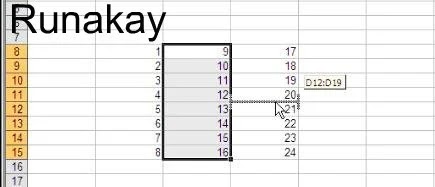



This works great but how do you do it only using the keyboard?
ReplyDeleteHi! well... that's a good question, I tried to do so but I couldn't, perhaps it's not possible :P.
DeleteWorks great....good post!
ReplyDelete