When
you have an
Excel file and don’t want everyone to open or edit it
but only specific people then you could protect the file with a
password. To do this, you have to use the ‘Save As...’ option and
select ‘Browser’:
In
the typical window to save the file, go to ‘Tools’ option and
then select ‘General Options...’:
With
that selection, you will be able to set a password that will be asked
when opening or editing the file, without the right password the file
will not open or edit:
This
is the popup that will appear to anyone after setting the protection:
Also,
you can use this option to set a recommendation when opening the file
to use it as read-only, to do this just check the box ‘Recommend as
read-only’ located under the password box, then when opening the
file will always show this:
This
read-only function can be used without setting a password.

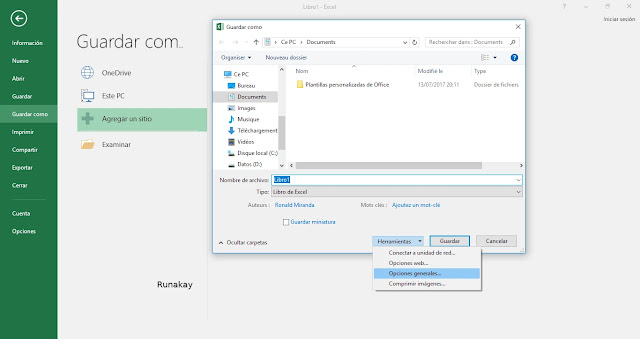
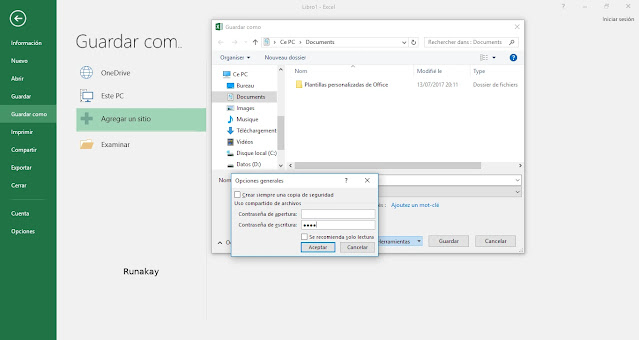
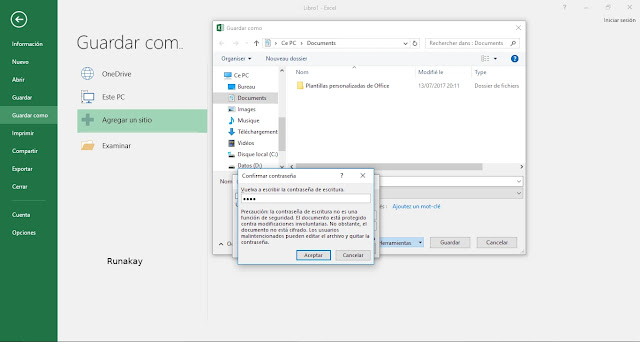




Comments
Post a Comment