Probably you already know, but I work with systems, I mean, I analyze the client requirements and specify the features a new software or piece of it will have, to do so it's well know that exists an standard document where an analyst have to explain in detail how the feature will behave when the user interacts with it.
Many times, it's necessary to make references to other documents to get the specification clearer enough, and this is why I thought about attaching files instead of referencing them because the person who this document was address for couldn't access to our repository, so I tried to send a unique file containing all the information to avoid any problem.
As I did this through
Word I'll show you how to do it in it, probably you can do the same with the other Office applications.
The first thing you have to do is to prepare the file that is going to be attached, once you got this file you are now able to use it inside a parent file. The next step it's to open the parent file and locate the place where the another file will be attached.
Once you have located the position of the attachment select the "Object" list under the "Insert" section, in this list select also the "Object..." button.
Choose the tab "Create from File" because a previous created file will be selected.
Just search the file you want to attach in the Windows explorer.
Finally, as you selected your file to be added to your parent file, click on "Display as Icon" to show the file as icon.
With this your file is ready to be sent containing the attachment file you selected.

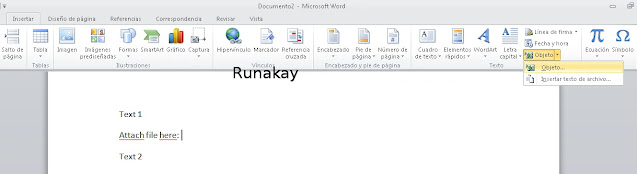
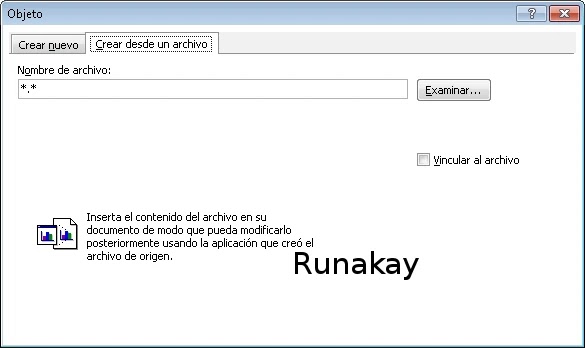

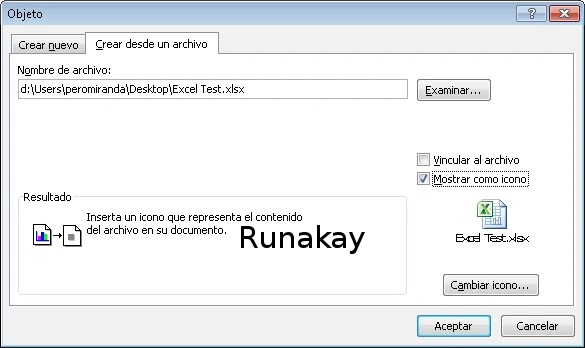


Comments
Post a Comment