It happened to me when I wanted to have CD tracks in mi PC rather than in the CD itself, I thought at that moment that copying all .cda files from this CD to mi PC would be enough, but it wasn't.
Then, I believed that it would be easier to have this track in MP3 format, so I made a little research I discovered that
Nero could help me with this mission.
Perhaps, the latest version of Nero will show more options, however I consider that it keeps the similar procedure explained here (based on Nero 9).
Open Nero Burning Rom application through Start menu and this window will appear.
You have to close the previous window to keep only the main form, where you are going to select the "Save Audio Tracks..." from the "Extras" menu item.
After this, the program will read all tracks which are contained into the CD, here you are asked for the tracks you want to convert to MP3.
Before starting the copying process you need to go to the "Output" tab, which is necessary to set the output directory and the format you desire to have finally.
Once you configured everything, push the "Copy" button and wait the process to be finished.

I'm sure that it's not necessary to tell you that before doing these steps, you need first to have your CD inside the CD reader. No? haha.
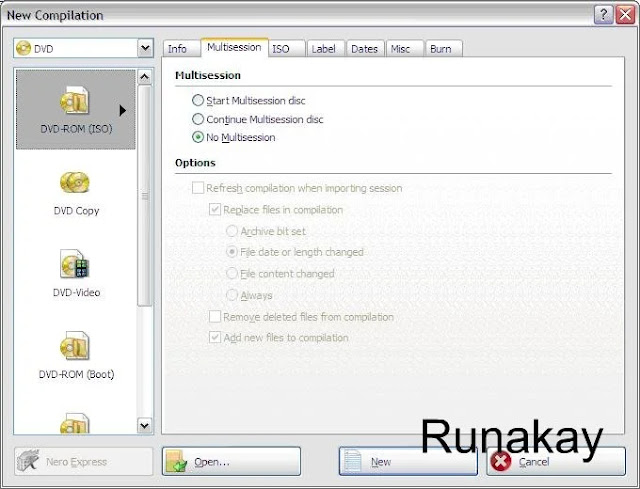

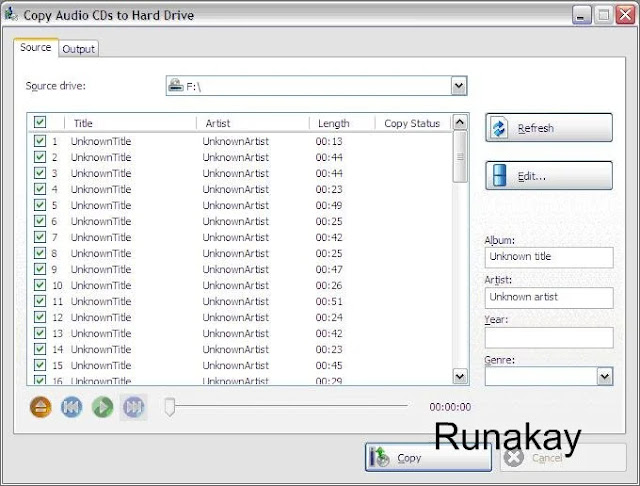




Or you can use windows Media Player to Rip the audio files in the CD. I am puzzled myself, but it works.
ReplyDeleteGood tip! Thank you =)
DeleteThx. Ripping with Windows Media Player is indeed simple...no need to download and anything additional!
DeleteHi! thanks for reading =)
DeleteGreat it is very good tip. and somuch time saving. Khudos to all who helped this.
ReplyDeleteHi! thanks for reading =)
Deletethank you!
ReplyDeleteThanks to you =)
Delete