When we talk about functions in Excel, sometimes they are quite easy to understand what cells are used in them, but I faced situations where complex functions are too complicated to understand them with a view.
It is the opportunity to use one useful Excel feature which have helped me a lot at work.
Let's consider a function which use cells from another sheet. The first thing is to select the cell to be evaluated, in this case is in the C column. Once you are there, select the tab "Formulas" and inside this click on the "Trace precedents" item.
This will show an arrow indicating that the selected cell requires data from another cell located in another sheet, to go to this cell you just have to double click on the arrow.
With the double click Excel will show a dialog giving you the list of Excel sheets that the cell we are reviewing use for its calculation, select the sheet you want to go to and press "OK".
Then you will be translated to the sheet you selected, once you finish working there, how could you come back to the original cell? Well, what I do is using the "Go To" (accessible through "F5" key) and without doing nothing I just press "OK".
Quickly you will come back to the beginning of this procedure.
To finish this auditing you will erase these arrows by using the "Remove arrows" option.
In this moment, you are going to have your Excel as usual to be used.

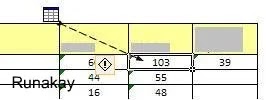






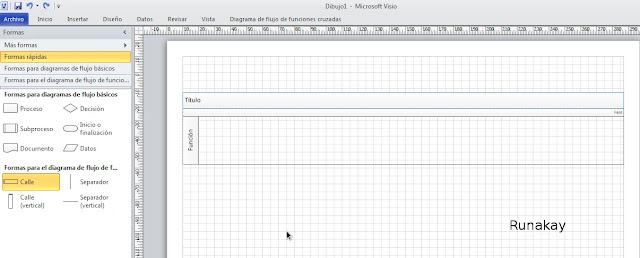
Comments
Post a Comment