When I have problems with files missed in my PC I always use
PC Inspector File Recovery to recover these files. But, from my point of view, it's not so easy to use, but with the steps shown here you will be able to use it with no problems.
When you run the application, the first thing to do is to select the language you are going to use, remember tu execute with administrator credentials.
Close the window showed after selecting the language.
Once you have done that, select the "search" icon located at first place in the left panel.
With this, the application will show a dialog where you have to select the "Physical drive" tab to force the program to find any logical drives. This is because we could find a formatted partition even in the chosen physical drive.
But finding logical drives requires a command indicating what disk physical sector will be scanned, you ca in this moment to choice all disk sectors or limited range of them, after selecting sectors, click on the "check" button.
Now you only have to wait until searching finalize, it could takes many minutes depending on your disk size.
In this point you will have all the logical drives (partitions) found on your disk, to check what missed files could be inside them, you have to select one by selecting it and clicking on the "check" button.
While the application is listing all files found in the logical driver you will see this dialog box.
As you will see, the program will list all files, the missing files will be shown in green, having the possibility to recover them.
If you want to recover one of these recovered files, you have to use the "Save to..." option which is in the right click menu on the file.
Just select the destination folder, and you will have your file recovered.
Remember that not always a file is recovered as it was before deleting process so it's possible to have a non working file.

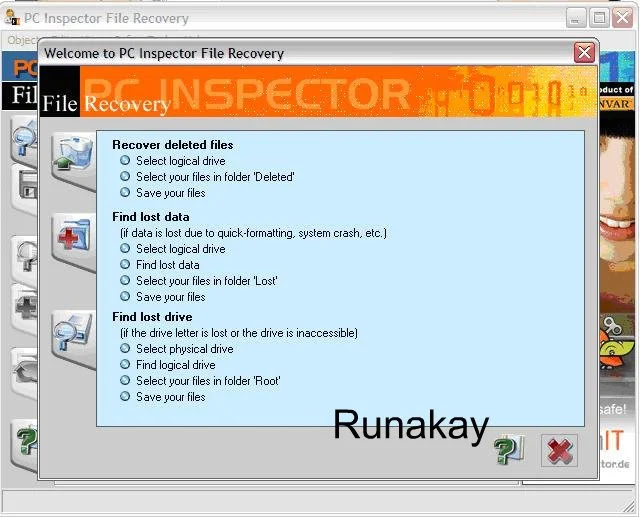

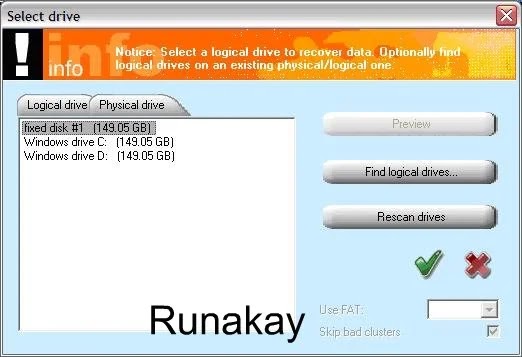

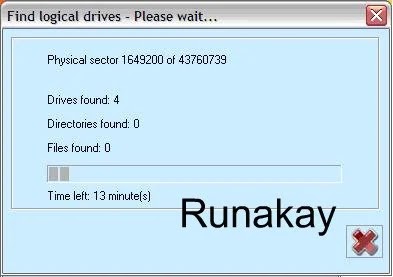
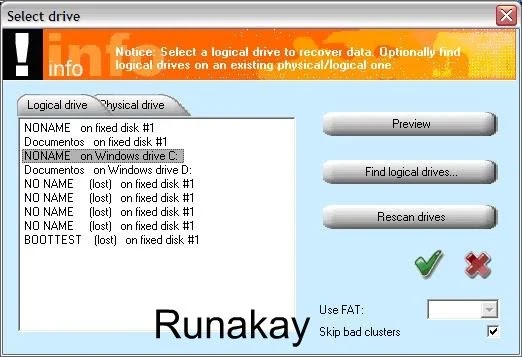
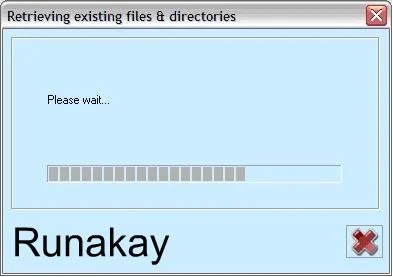
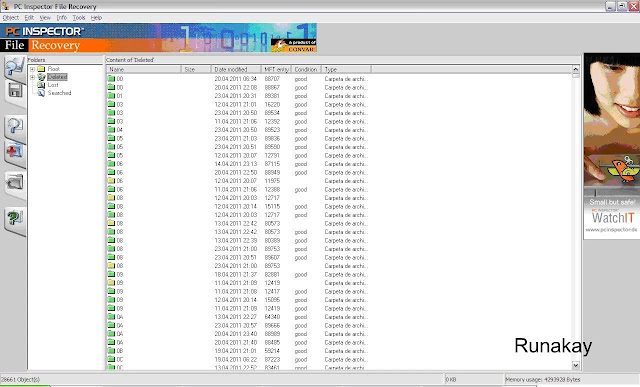




PC Inspector File Recovery could not find my fixed disk's logical drive. Please help.
ReplyDeleteHi! but... is this finding your physical drive?
DeletePC Inspector didn't find any logical drives for my external hard drive either, however it did find my physical drives. What can I do?
ReplyDeleteMake sure you have search all the sectors that your disk has, I always recommend to look from sector 0 to max value allowed.
DeleteI have the same problem...it can find physical drive, and I do a complete search (0 to max) and select green tickbox, but nothing happens. what to do?
ReplyDeleteOh! I don't know what is going on, I will need a kind of printscreen or similar to get involved in the problem. Thanks for reading!!! =)
DeleteMake sure you run it with administration rights. If you don't no logic drives will show.
DeleteRunning it with administration rights worked for me
DeleteGreat!! =)
DeleteMake sure the drive you are selecting isn't one of the "Fixed#..." select the drive with the Letter (C: Or H: etc.) then give it a try.
DeleteMy disk had WAV files on it but PC Insp just shows excel and other file types all with a 1440 size>
ReplyDeleteHi! that's interesting, look at the application manual if there are restrictions for file recovering.
DeleteHi 'm having the same problem, i logged on with admin props but still no logical drives shows. It looks like nothing is happing.
ReplyDeleteI'm using a Windows 7 OS.
What could be the cause?
Thanks!
Hi! Have you tried to use it in secure mode?
DeleteHi ! I ran the File recovery as Admin, and it found my logical drives. However, after analysing everything it found no deleted files...
ReplyDeleteDo you know how I could fix this ?
Hi! it should appear on the screen, could you try searching in all the disk?
Deletescanning 976million sectors? holy crap? Do you know of any way i can specifically find the music/movies i deleted, that is the only thing i want, and i cannot seem to find them all in the same area, was all deleted form my desktop, so im not too sure on how to find it all, i cant go through and search each and every file that was missing becuase im not too sure exactly what all was deleted
ReplyDeleteHi! in this case sometimes it's necessary to remember the folders in what the files were, because this is the only way this tool organizes what it recovers.
DeleteI recovered a big folder but... it was empty, with out all the files that were inside... why?
ReplyDeleteHi! because there are files that can not be recovered, because their space are already used by new files.
DeleteThis comment has been removed by the author.
ReplyDeleteThe folder which I accidentally deleted was in "My Videos" WHICH MEANS IT'S SUPPOSED TO BE IN c dRIVE,RIGHT?bUT i CAN'T FIND IT OVER THERE UNDER MY ACCOUNT.i AM RUNNING AS THE ADMIN BUT I CAN'T FIND IT UNDER THE ORIGINAL ACCOUNT.HELP?
ReplyDeleteHi! well if you can't find the folder that means that probably you can't recover it.
DeleteI also "Ran as Admin" and it worked, did not before that. Hasn't found many files yet, but I am quite sure it works as reported-just started using.
ReplyDeleteExcellent Mike! Thank you for reading : )
DeleteHello!! Could you pls guide me how to find the "select sector range" option ??
ReplyDeleteThanks
Hi! You have first to select 'Open drive' option, once you have done that you need to select 'Physical drive' tab, under this pick on the first row and click on 'Find logical drives...'
DeleteThis comment has been removed by a blog administrator.
ReplyDeleteThis comment has been removed by a blog administrator.
ReplyDeleteHi Ron, I went through the steps and PC Inspector is currently scanning my drive but it is going on 24 hours and doesn't seem to be close to finishing. I set the sector range to its max because I didn't know where the files would be and my HDD is 750 gigs. The 'time left' counter keeps going up and is currently at 1172 minutes. The cluster counter is continuing to go up and is at 85,448,465. Does this sound like it is working right? Its fine if I have to let it run for a couple days but i want to make sure this is normal. thanks in advance!
ReplyDeleteHi Daniel! I'm not sure, but I would say that it's not normal, please try to narrow the range of sectors
DeleteIt seams to me that it found everything after my SD card suddenly got everything "erased" after plug the phone to computer.
ReplyDeleteThe only problem is that all pictures are halfed, meaning half of the pictures is good but half of it is totally grey. Is there anything I can do about it by for example modifying some option?
What is FAT no/1/2?
Thanks
Hi! that's normal because the sectors used by the original file can be reused for others files
DeleteI ran the software and many files were recovered, but I closed the PC Inspector to return to the data later and when I returned a few hours later they were already gone. Are they saved in some temporary files folder somewhere? Thank you, in advance..
ReplyDeleteI ran the software and many files were recovered, but I closed the PC Inspector to return to the data later and when I returned a few hours later they were already gone. Are they saved in some temporary files folder somewhere? Thank you, in advance..
ReplyDeleteHi, I'm sorry for the late response. The files are not saved as they are just got on the fly and usually they disappear as the disc is always reusing the space (so files can't be recovered).
Delete