Case: You want to delete periodically the cache files of Microsoft Teams to make it lighter.
Requisites: Microsoft Teams cache folder path. You can find it by going to your user folder and then go to 'AppData\Roaming\Microsoft\teams\Code Cache'.
Steps:
- Go to 'Task Manager':
- Right click on 'Task Scheduler' and click on 'Create Task...':
- Put a name for the task, set some options and click on 'OK':
- Under 'Triggers', create or edit a trigger:
- Set the frequency for the trigger execution and enable it:
- Under 'Actions', create or edit an action:
- Pick 'Start a program' as action, type 'cmd' as program and add as arguments:
/c "del /Q /S "C:\Users\<your_username>\AppData\Roaming\Microsoft\teams\Code Cache\*"
Results: The cache files of Microsoft Teams will be clear automatically on the frequency scheduled.
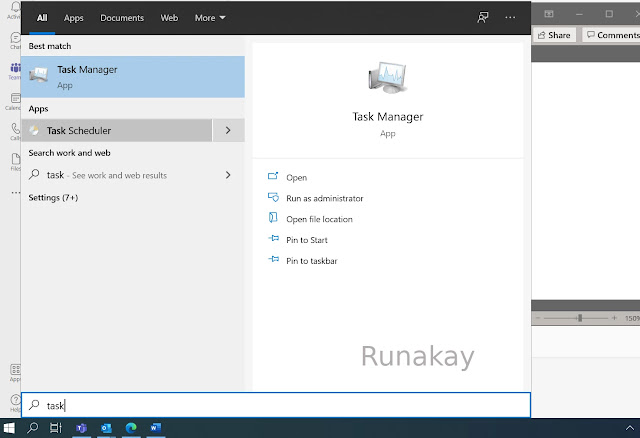




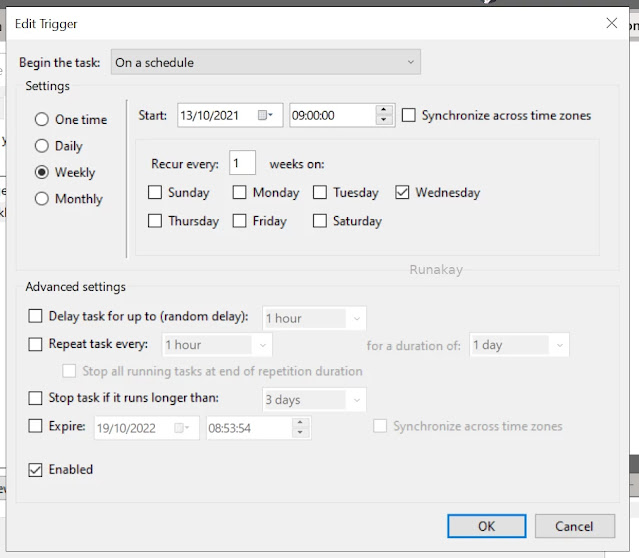

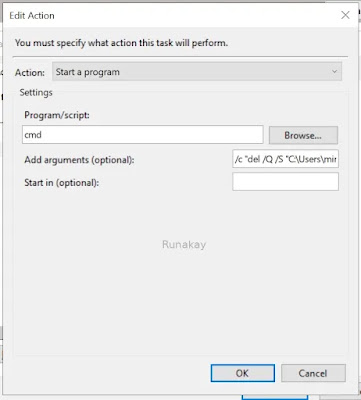


Comments
Post a Comment