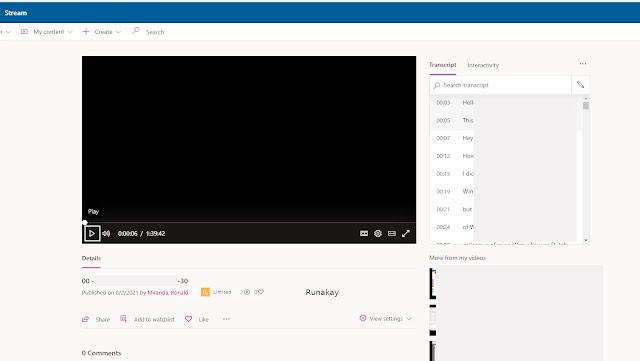Case: You receive spam or phishing in your email inbox and you want to avoid it without using the spam or phishing filter. Requisites: None. Steps: Open the email in your inbox. Show email's header, in Gmail use the 'Show original' option. In the header, find the 'Received: from' section and copy the IP address (last numbers between brackets). Go to https://check-host.net/ip-info , put the IP in the textbox and click on 'Info'. Look for the 'Whois' section and click on 'Retrieve whois data'. Look for any 'abuse' section where you can get the email to report the spam or phishing email. Report the situation to the email you just found. Results: The IP that sent the email reported will stop sending spam or phishing emails.