Case: I want to record the screen (or window) and audio (coming from the microphone and the speakers) of my computer in a video file.
Steps:
- Set the 'Recording Path' for the recording and the format to use.
- Set the video resolution, the base and output resolution must be the same, play with these values if you see that OBS is recording one part of the expected output.
- Add the video source to record (+), use 'Display Capture' if you want to record the total screen or 'Window Capture' if you want to record only a specific application window.
- Create a new source, use the name you want.
- Select the specific window to record.
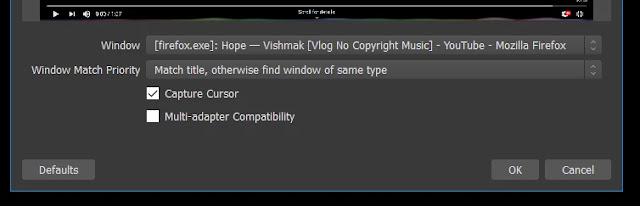
- Validate in the preview if what you see is what you expect.
- Stop the recording when you think is the right time.
- Go to the output path and you will have the recording ready.
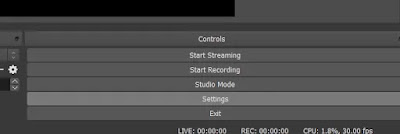

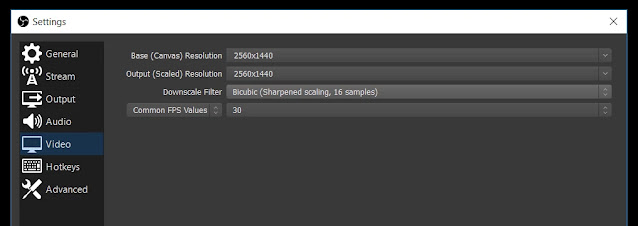


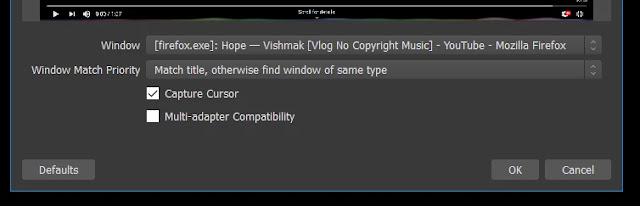
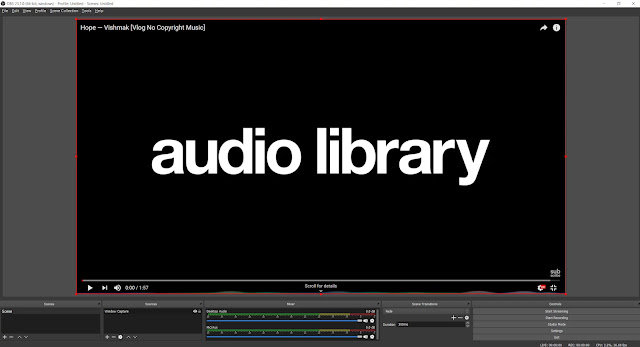
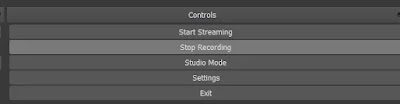
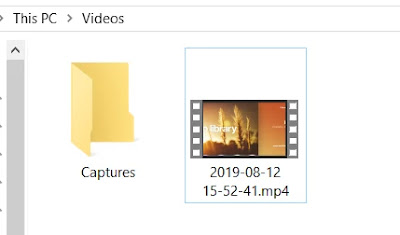


Comments
Post a Comment