Workaround For Application Not Showing After Minimizing
Case: When using two screens, you move your applications between both screens, but sometimes this can get lost. Even if you click on the taskbar, the application won't show on any of the screens. Requisites: None Steps and Results:


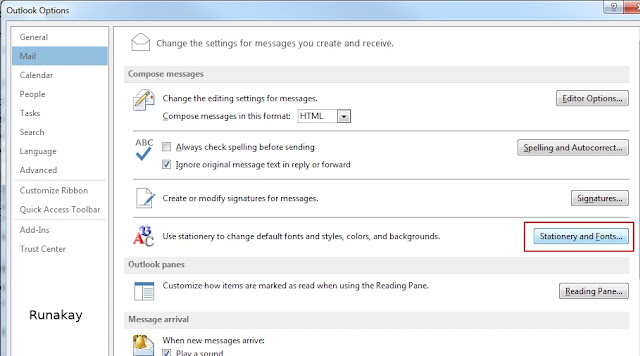
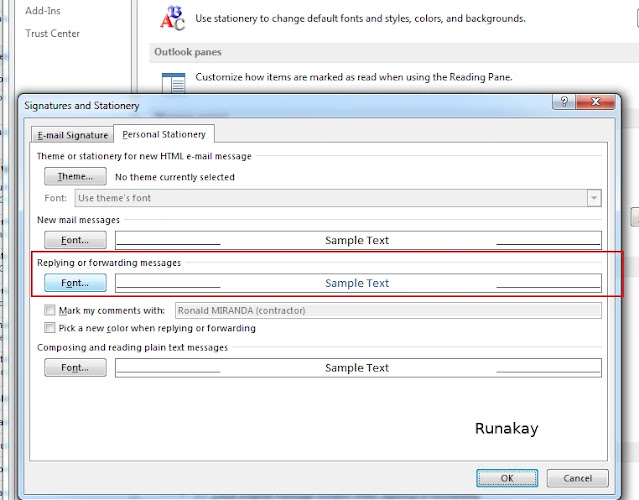


Comments
Post a Comment