I work a lot with
PowerPoint and this tool is perfect when you want to make a presentation because it's very useful to put images inside with ease. But many times when you copy an image an paste it in a slide it's not in the ideal size.
Then you try to resize the image to get it ready for the presentation, for example, I copy this image, a print screen.
After that this image is pasted in the presentation.
If you try to resize this image in PowerPoint you will realize that this application gives you free control about it, so if you are not careful with your movements you can distort the image.
Ok, to avoid this it's better to not have much control of the image so you need to lock the ratio aspect. To reach this just right-click on the image and select "Size and Position...".
And click on "Lock aspect ratio".
Once you set that value you will notice that you can resize the image but maintaining the ratio between height and width and keeping the good aspect of the image.
This is absolutely useful, fixing images size sometimes can drive you crazy and even more when you have many images to resize, as a shortcut you can avoid navigating into the menu by just keeping "Shift" key pressed while resizing.

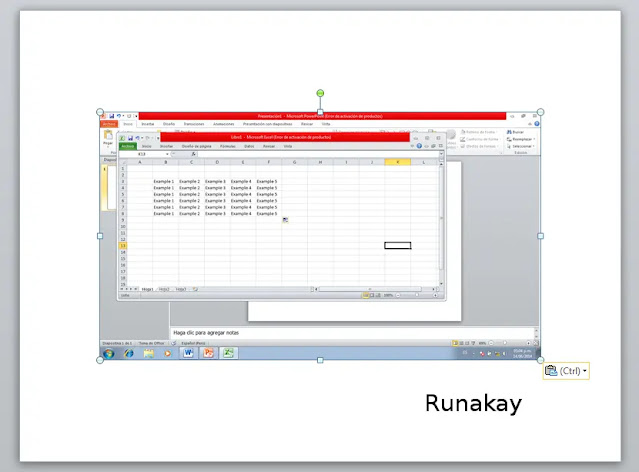


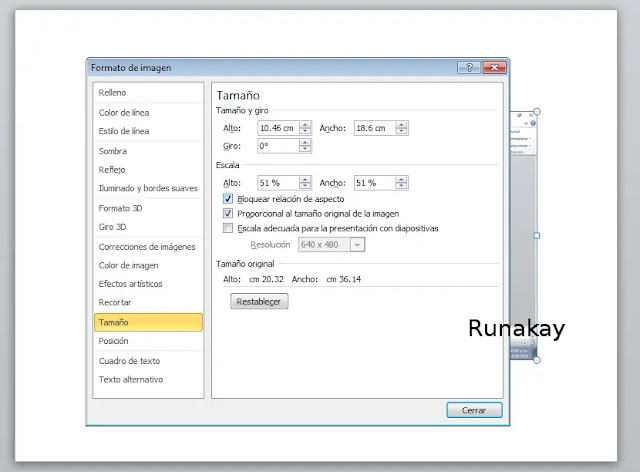



Comments
Post a Comment