Yes! I'm back hahaha at least in this moment, I was and am very busy but I have several posts pending of being published so I will try to publish more frequently.
In this opportunity I had to modify a
Sharepoint site, because we are having a new process, so as a way to communicate this a site was designed, where graphically it's shown the new process divided into blocks.
But, the requirement itself was to have this graphic ready to be clicked with the purpose of sending the user to process block site. Yes, a linked image.
To do so, first, it's necessary to have edit permissions on the site. Second, we have to access to "Content Editor"though "Edit" webpart option and once we have got in there, click on "Rich Text Editor...".
You will get something like, in this step you have to pick the image you want to have the link, and select the "Hyperlink" icon.
Once you do that, a window will be shown asking you for the URL the image will use to redirect the user, here is where you type the site of this little image and press "OK".
Following this little step you will have your images linked quickly, having thus a much more nice site for your company.
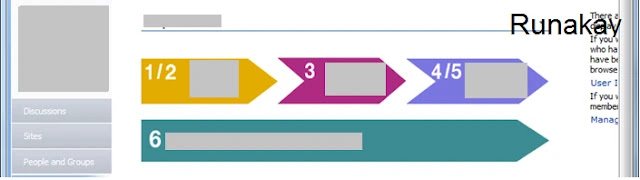





Comments
Post a Comment