At work it's always required to make presentations in
PowerPoint... but sometimes these presentations have a considerable size that are needed to get smaller.
And that is the reason of my next tip, which will help you with your big-sized presentations. I will use a PowerPoint file with 3 images on it and make a copy of it to prove that it's possible to reduce dramatically it size, let me show you the file itself and the 2 equal files that I have created.
Now, I will work with "Test with compressing" file to compress its images, because that's the key. The only thing you have to do is to select one image and go to "Compress Pictures" option which is located within "Picture Tools" ribbon.
Later, in the dialog box shown uncheck "Apply only to this picture" and pick "E-mail (96 ppi)", after that select "OK" button.
At this point the only thing that you have to do is to save you file and you will notice the huge difference between one file and the another.
So, your presentation is ready to be sent in a email without having disk space problems.
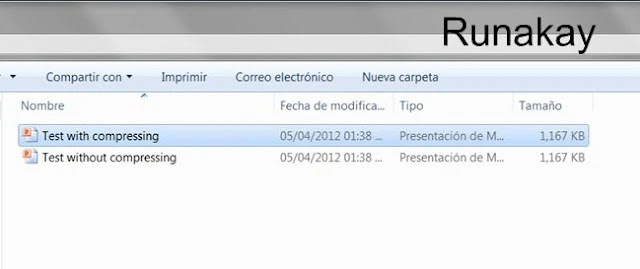
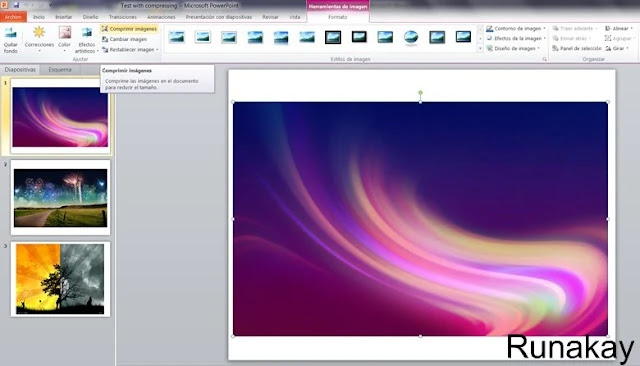

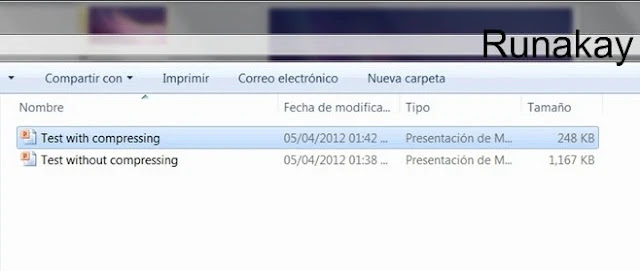


Thank you for posting. there are lots of things we even don't no about how to make a good powerpoint presentation. Microsoft make products easy to use but working in there product going complicated.
ReplyDeleteThank you.
Thanks to you for reading!
DeleteI've been reducing the size of my pptx presentations just like this until I found SqueezeFile, which can do it much easier and also several files at once. Definitely something worth to try as it's free... www.squeezefile.com
ReplyDeleteSP
Nice contribution! Thanks :)
Delete