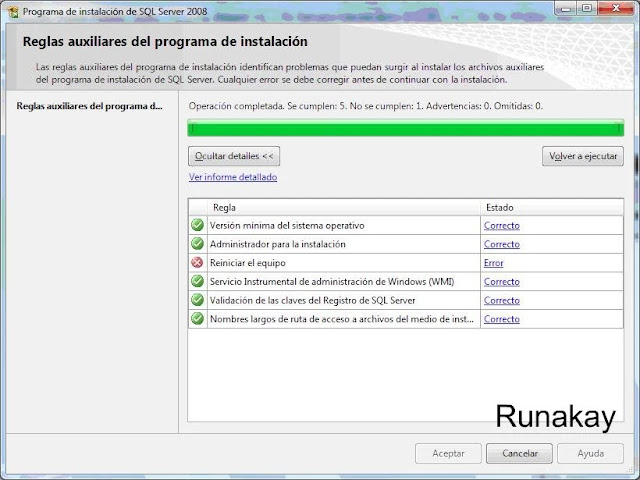When you are with a pdf file, and you star reading it, you can notice that it's sometimes not possible to read all pages, so you decide to stop at certain point and close it to continue another time. But, at the moment I needed this I realized that Adobe Reader didn't keep the last page I had read, therefore I had to pass through the pages until find the one I had reached before. To avoid this situation, there's an option in the application that will help you with that. Once you are in "Preferences" windows, put yourself on "Documents" section and check the "Restore last view settings when reopening documents" square, and press "OK" button. With this, the next time you open a file you will appear at the last page you have read, able to continue.