When you are
working with pivot tables in
Excel you see that they have a
grouping scheme where one data of higher hierarchy is shown as a group
header instead of being repeated for each row:
However, if you
want to see it as a simple table (tabular table with data repetition
for each row) you can do it keeping the pivot table properties by
clicking on the table to enable the ‘Analyze’ and ‘Design’
tabs in the ribbon:
Then,
go to ‘Design’ tab and under ‘Report Layout’ select ‘Show
in Tabular Form’ option:
After that, your
pivot table will be in a classical view (simple, tabular table):
Now, you will be able to manage this table as a tabular one, for
example you can copy it to another sheet if you want to have the information but without grouping.
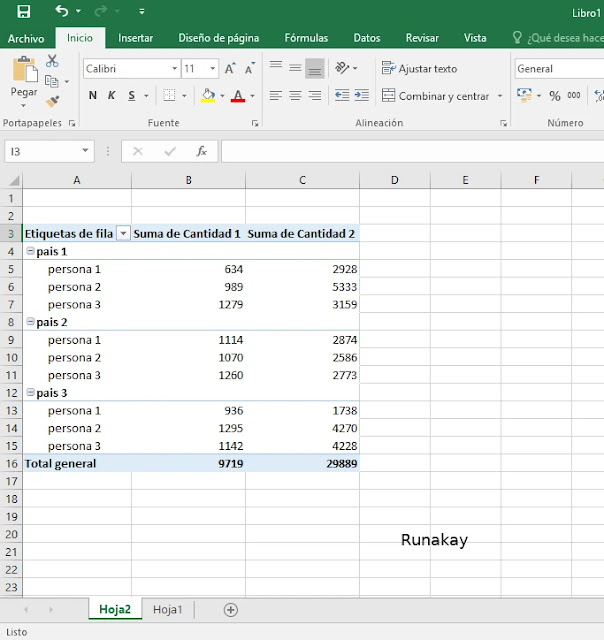
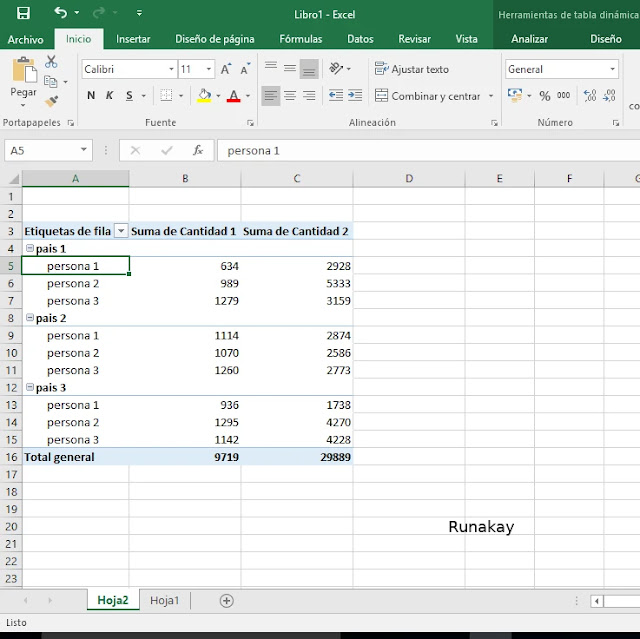




Comments
Post a Comment