In this world all the computers that are connected to a network have to be identified in some way, hence, the IP (Internet Protocol) address exists and gives each computer a unique identification number by which we can find them.
However, when you work with a computer that is in a local network it's always necessary to get connected to it, what is more, sometimes you need to access to it without being physically there. Thanks to god that we have a mechanism to see our machine remotely, and this requires obviously the IP address or the computer name.
Yes, a computer name, because remember that the IP address is composed by many numbers that are not easy to remember, even more, sometimes the name of the machine gives you a clue about what kind of computer is, for example, where I work a name beginning with "PE" means that the computer is located at Peru meanwhile starting with "CO" means that it's in Colombia.
Perhaps it happened that you only have the IP address but no idea if the computer is the one you need, if the name can help you to be sure you can use the "nbtstat" command in
Windows using the parameter "-a" with the IP address of the computer.
Execute the command and wait for results.
You will notice that there are four names, this is because there are two different names the first one is the domain name and the second one is the computer name (the final goal). The another two names are the same but they have other codes because of the
names clasification.
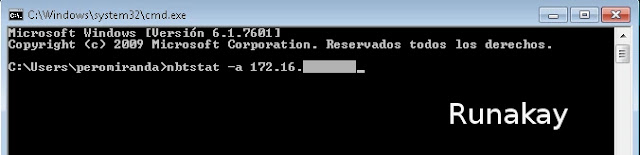



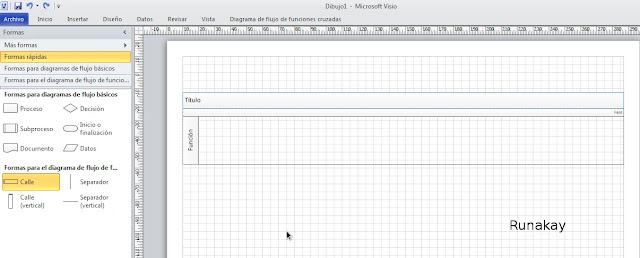
I got the response that "nbstat is not recognized as an internal or external command, operable program or batch file"
ReplyDeleteIP addresses on network along with MAC and device type can be determined easily. see this video
Deletehttps://www.youtube.com/watch?v=cIAyQhWC0TM
So sorry, I see that I left a letter out of the command.
ReplyDeleteDon't worry, thanks for reading :)
DeleteNice trick.
ReplyDeleteThanks! : )
Deletenbtstat flashes on screen and vanishes from screen!
ReplyDeleteHi! are you running nbtstat from command line o from 'Run' option located in 'Start' menu?
Deletedon't ask because clearly he/she run it on 'Run' Option : )
DeleteThanks very useful
ReplyDeletehi does it work for mac
ReplyDeleteHi, try this:
Deletehttps://discussions.apple.com/thread/4308987?start=0&tstart=0