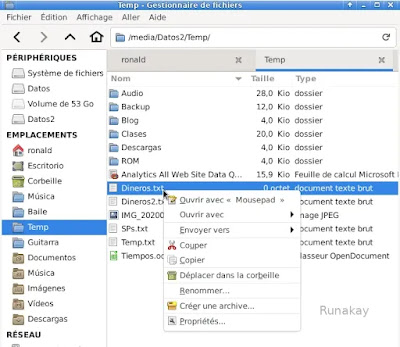Case: You need an online board where anyone can access at the same time and work on it, could be a Kanban board, SAFe Program/Team Board, User Story Map, Customer Journey Map and so on. However, you don't want to get an additional tool. Requisites: Internet access, PowerPoint and OneDrive or SharePoint . Steps: Create one slide and change its size according to your needs (Design > Slide Size > Custom Slide Size...): Edit the slide to have what you need before sharing it: Upload the file in OneDrive or SharePoint and share the link. Make the contributors access the file by using the app, as the browser version is limited: Results: Contributors will start working on the file concurrently and they will be able to see each other's modification, for example here the user MR in green is editing also the file: