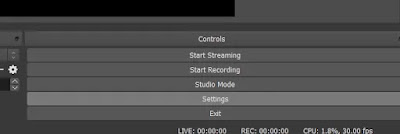You need to use a calculator, so you take your Android phone and tap on the calculator icon if you have it in the first screen, or you swipe between screens to find and tap the calculator icon. But, if you don't have the calculator in the screen, you tap on the app menu and then you have to look for the calculator (scrolling all the screens needed). On the other hand, you can take your phone tap on a bubble to open a canvas and draw a gesture there to open the calculator, this being possible in any screen/app of your phone. To have the last feature described you can use Gesture Magic , after install it you should enable 'Gesture Service' in 'Settings'. Then you should go to 'Gesture Magic' option. Tap on '+' button in the inferior corner. Select the action, in this case 'Open Application'. Select the app to be open by a gesture, in this case HIPER Scientific Calculator . Draw the gesture you want 3 times and save it. ...