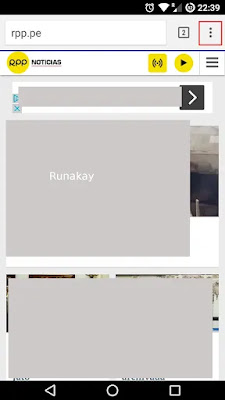If you have a laptop o computer with a wired network card and a wireless one so you could use it as a hotspot to share internet to others by using mHotspot . First, you have to download the installer, once you do it run the installer, this is going to display but don't use the quick installation, you need to customize (don't check on 'Install Wander Burst...'): Then, you have to uncheck the 'TuneUp Utilities' to get not installed, then click 'Next': The installation will finish and you can execute it, fill 'Hotspot name', put the password and click on 'Start Hotspot': Wait for a little and you will see 'Hotspot: ON' and others now will be ready to connect to this virtual hotspot and have internet: It doesn't work if you have only one wireless card, or at least I couldn't make it work and haven't found documentation about it.