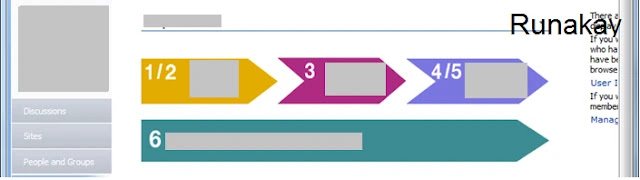Unbrick or Recover Xiaomi Redmi 10A and other MTK devices
Case: Your Redmi 10A (probably other MTK devices too) is not turning on and doesn't react to any button pressed nor cable connection. Requisites: Dead phone USB Cable You tried tons of tutorials to unbrick the phone and didn't work This image Willingness to even use Linux to fix it (it's not hard) Steps: Create a bootable USB using the image downloaded. Make sure your computer allows booting from USB. Boot the computer from the bootable USB. When booting, a list of options will be shown. Pick the first one: Boot Live system. Once the system is loaded, go to the right-upper corner to connect to Wi-Fi. Once you have internet, use the Firefox browser (click on the icon in the left-upper corner) and download the Linux version of this tool (SP Flash) and save it in the desktop. Unzip the tool downloaded. Download the fastboot version of the stock ROM . Unzip the ROM, to have the folder and files. Click on 'MTK' icon that is in the desktop. In the command line opene