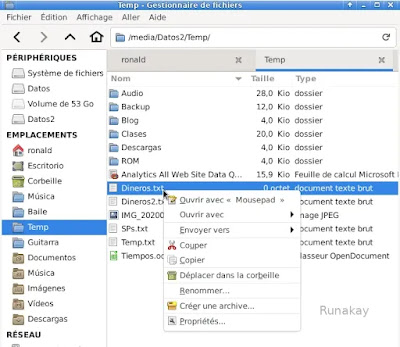Case: You want to create a custom action in Thunar so when you pick a file or folder and you right-click on it, you can have the action in the menu. Requisites: Thunar File Manager. Steps: See the current right-click menu and validate that the custom action is not there. Go to 'Edition' in the toolbar and select 'Configure custom actions...'. Click '+' to add a new action. Put a name to display in the menu, a description, the command to execute when clicking, a shortcut and an icon. Go to 'Appearance Conditions' tab, put 'File Pattern' and check for which types of items the action will appear and click 'OK'. Results: When you right-click on an item and this fulfill the conditions, the custom action will be ready to use.